Tags
Each link can be associated with multiple tags. Tags are case-sensitive and cannot contain spaces.
Tags are shown on the Collection list under the Tags header.
Table of contents
Associating Tags with Links
When saving link, enter a list of tags in the Space-separated tags textbox.
To quickly associate a tag with multiple links, drag-and-drop those links onto a tag on the collection list. 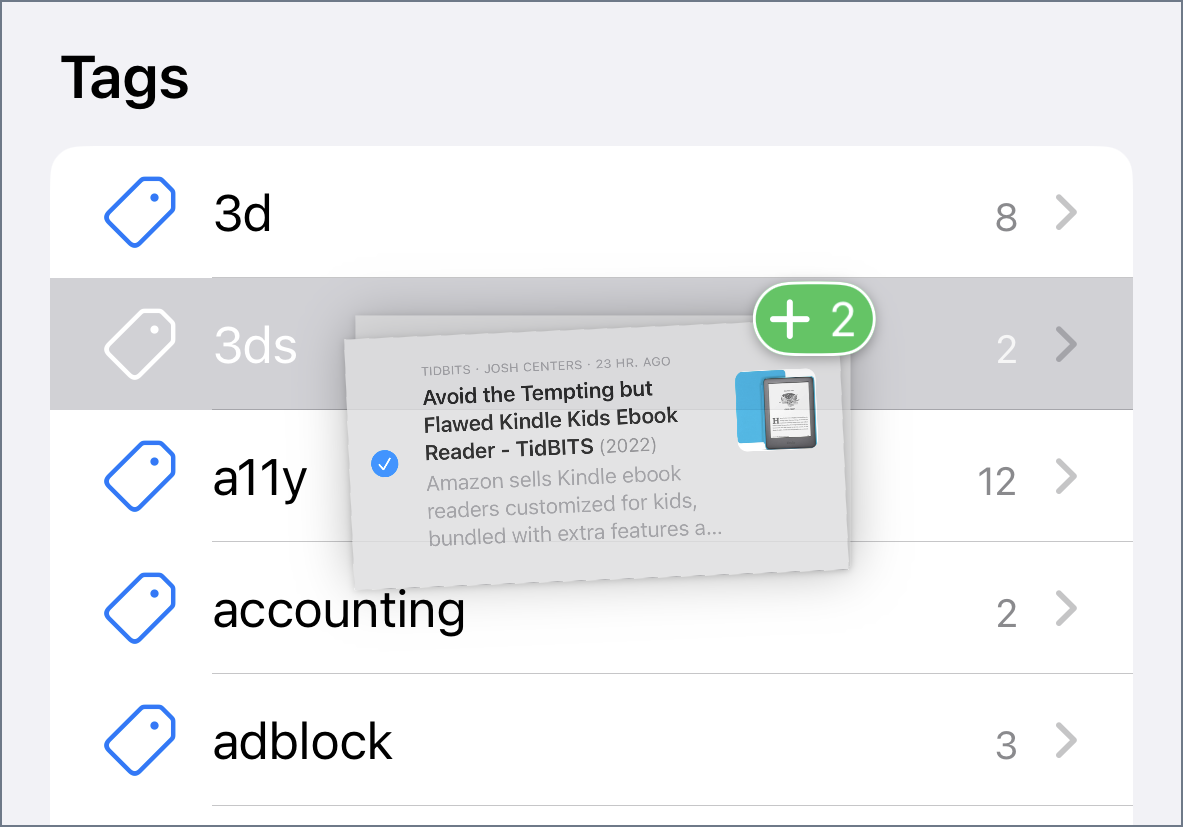
A future update will support doing this without drag-and-drop.
Managing Tags
Used tags are displayed alphabetically on the Collection list.
- Tap on any tag to view links associated with that tag. The special
Untaggedcollection let you view links without any associated tags. - Swipe left or right on (or long press) any tag to access more actions:
Edit,Copy Deep Link,DeleteEdit: rename the current tagCopy Deep Link: get a direct link to use in your automationsDelete: remove the current tag from all associated links
- Drag and drop multiple tags onto another tag to merge them together
Interlink also includes a Add Tags to Link Shortcuts action to help you automate the task.
A future update will add a dedicated screen to manage and browse tags.